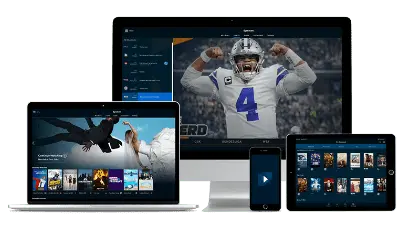How to use Apollogroup on firestick ?
In this guide we will show you how to install Downloader app in order to Download ApolloGroup TV.
We highly recommend that you use Downloader to install ApolloGroup TV, this will ensure that your ApolloGroup TV app will stay updated.
To use ApolloGroup service in your Firestick, Follow these steps:
A. Access firestick settings
From the Main Menu on your firestick scroll to the right and select the settings menu. ⚙️
Old firestick devices
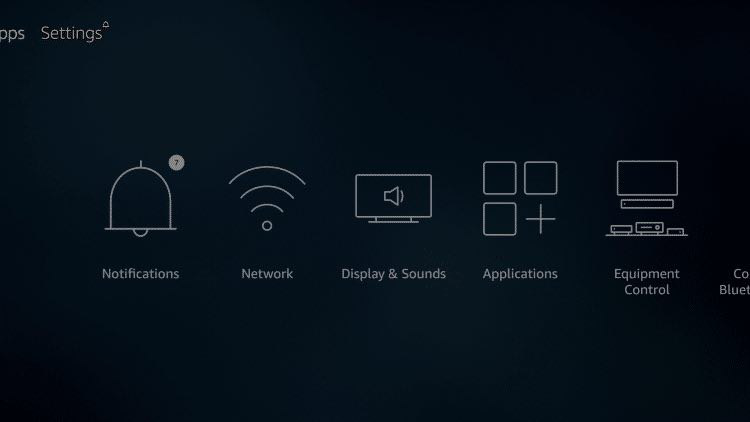
New firestick devices
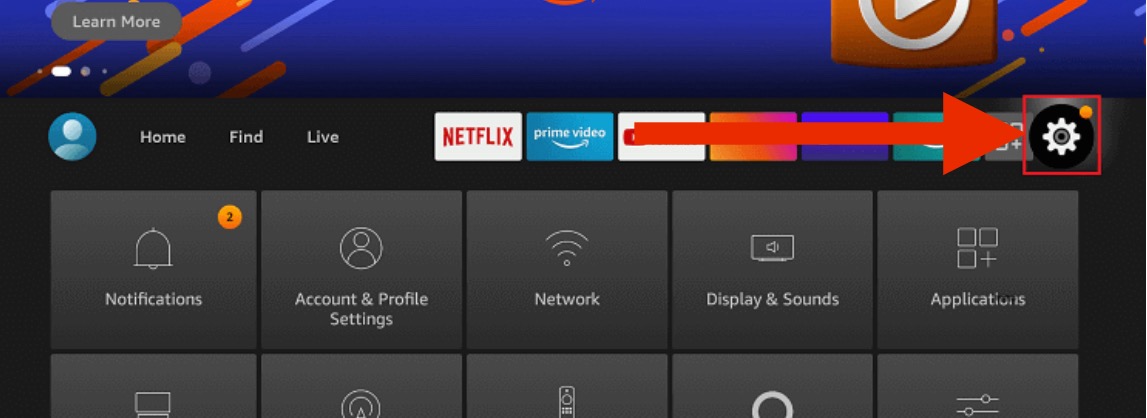
B. Select My Fire TV.
Old firestick devices
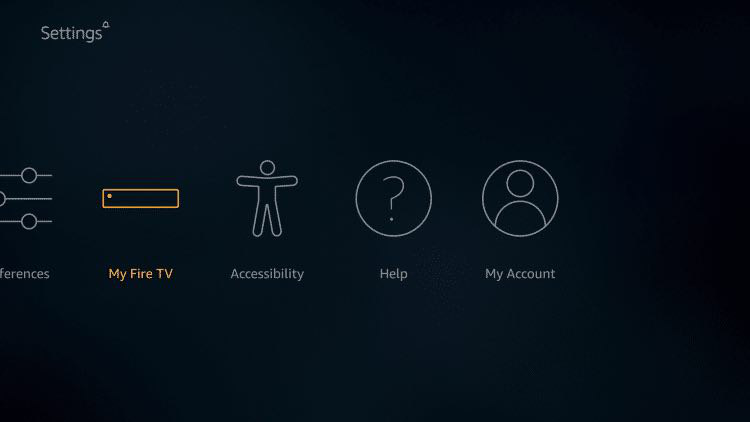
New firestick devices
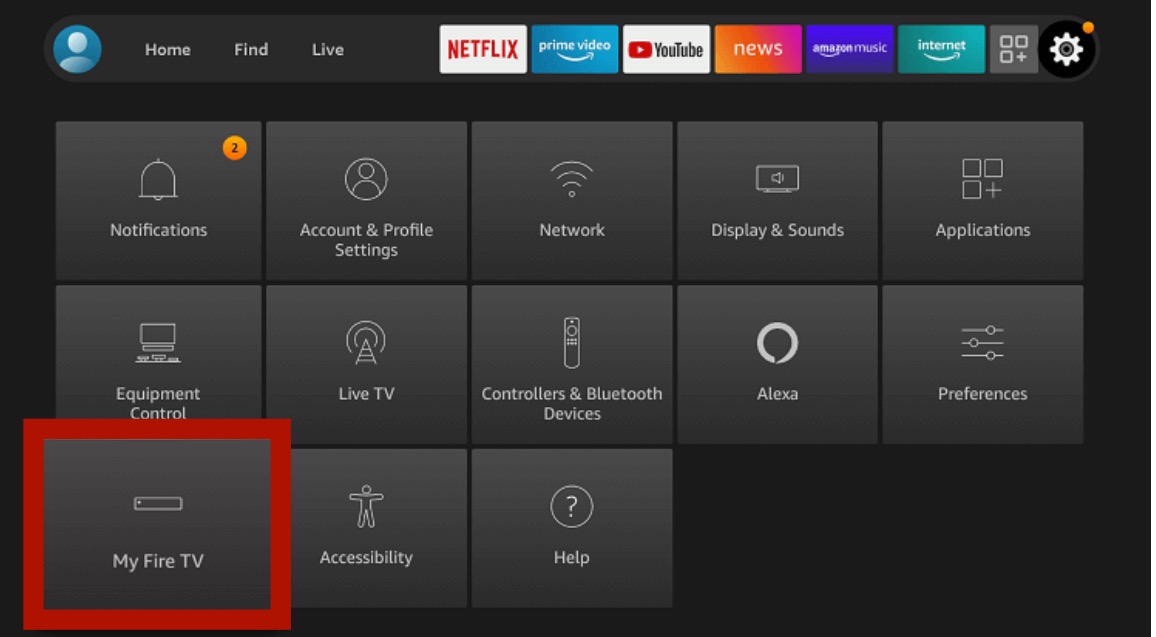
C. Enabling Developer Options
Old firestick devices
Scroll down and Choose Developer Options.
Select Apps from Unknown Sources
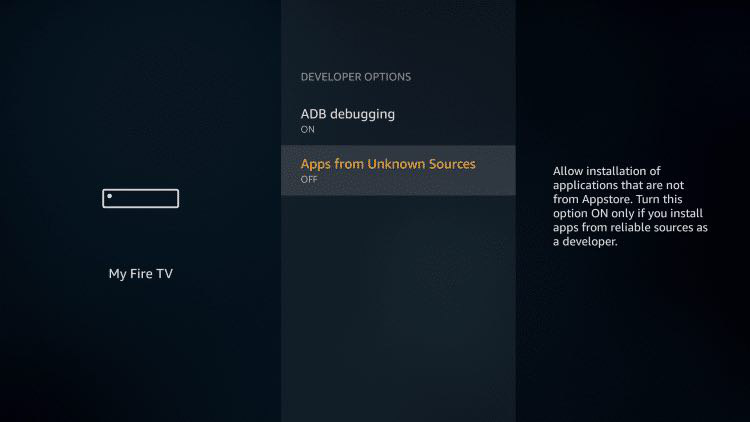
- Select Turn On.
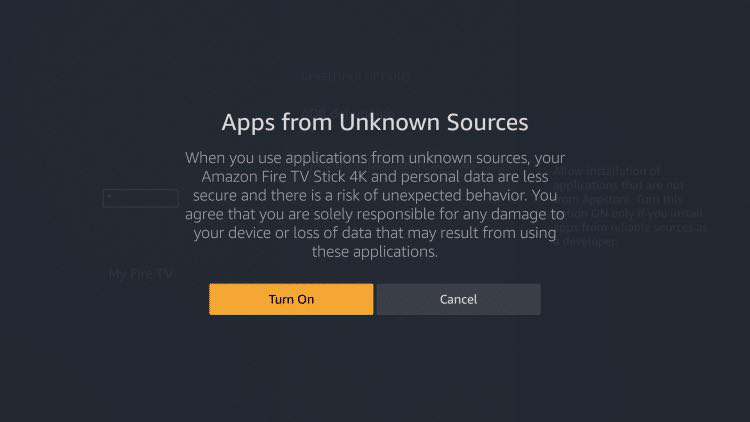
Click the HOME button on your remote to return to the main menu of your firestick.
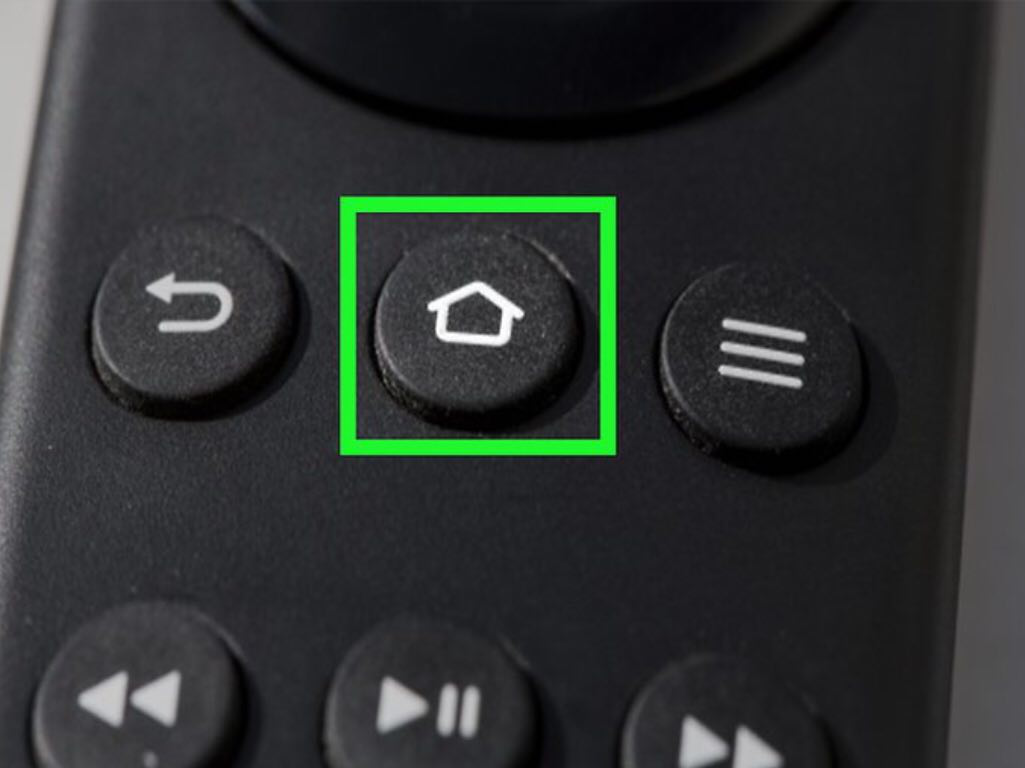
New firestick devices
- Hover over the ABOUT and then click the OK button (middle circle button) on your remote 7 times to enable the developer options.
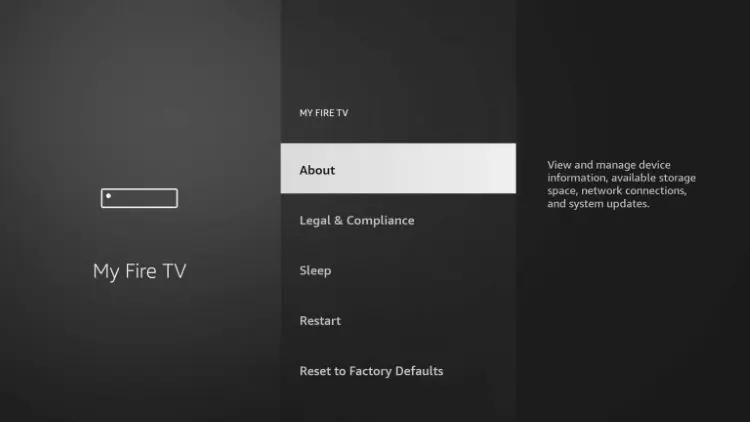
After clicking OK 7 times on the ABOUT you will get a brief message saying “you are already a developer.” at the bottom of your screen
Click the HOME button on your remote to return to the main menu of your firestick.
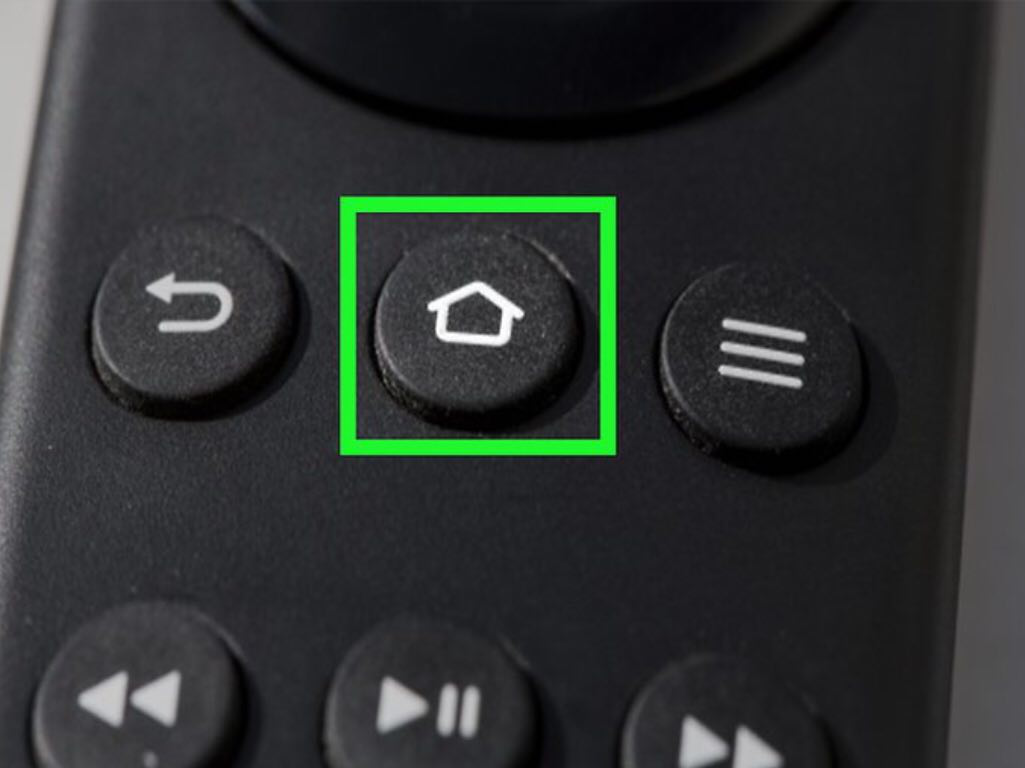
D. INSTALLING DOWNLOADER APP:
(If you already have the Downloader app installed you may skip to step 1 below)
1. Search for Downloader app
Old firestick devices
For older firesticks, return to the firestick Home Screen and hover over the Search ? magnifying glass icon.
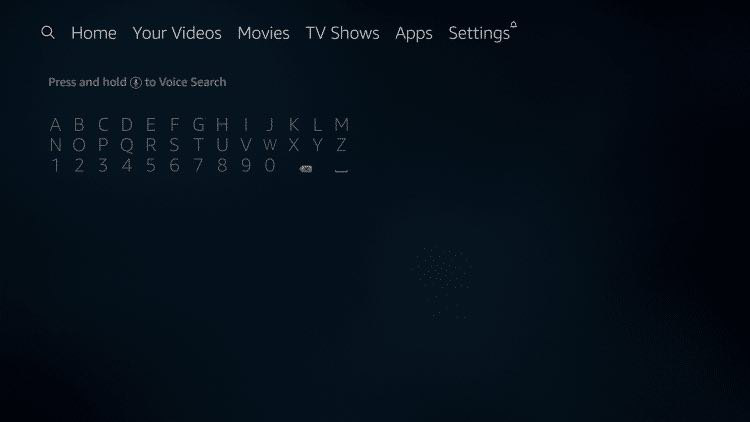
New firestick devices
- For newer firesticks, click the option FIND
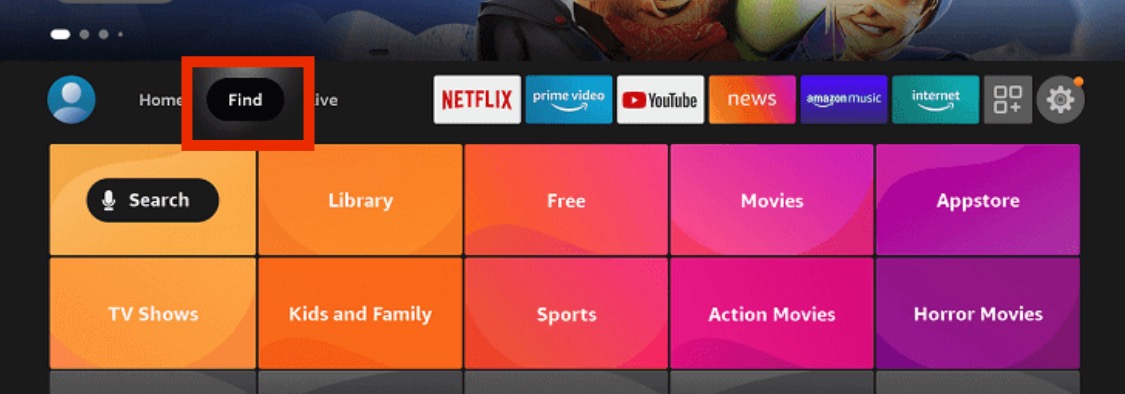
- Click the Search option
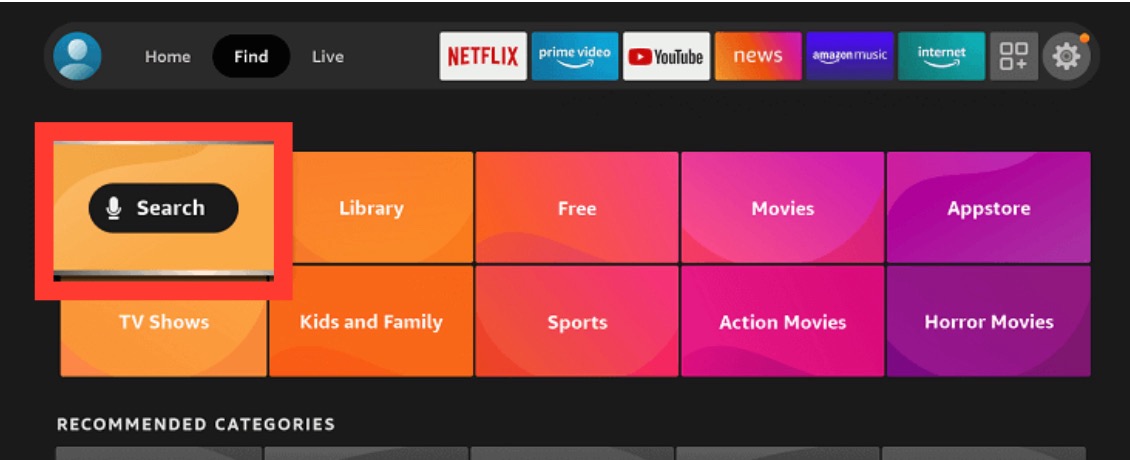
Type in Downloader.
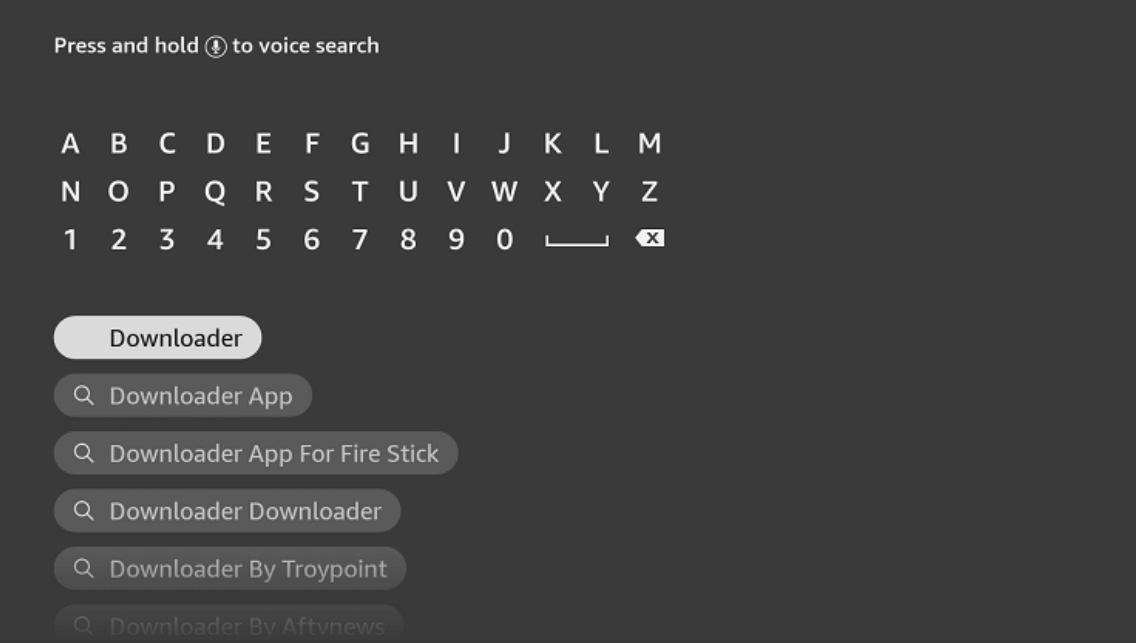
2. Select the Downloader app
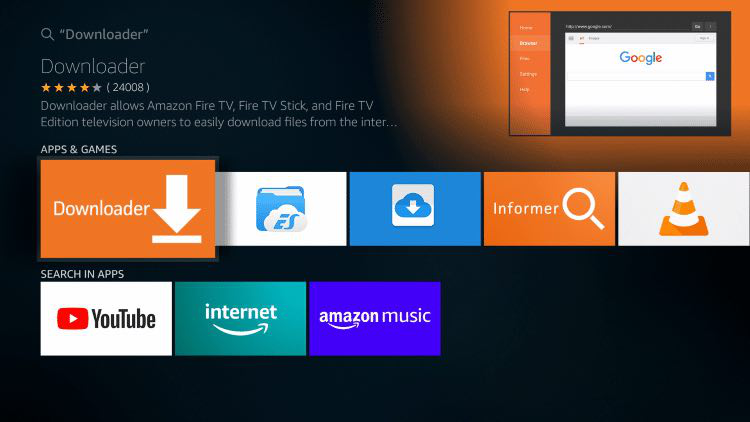
3. Select Download or Get
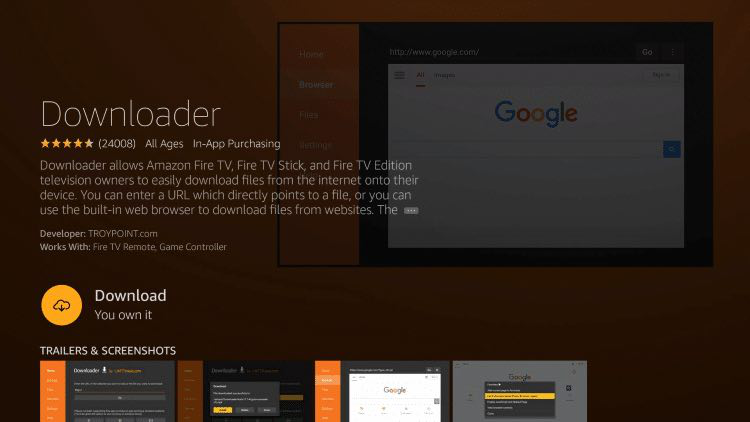
4. Select Open
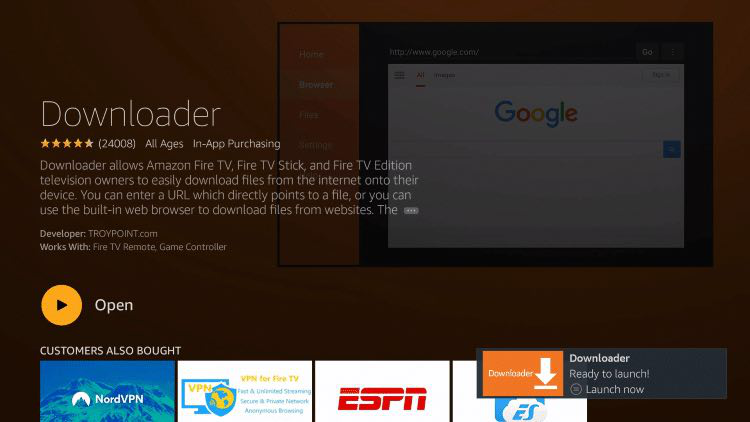
5. Select Allow when prompted
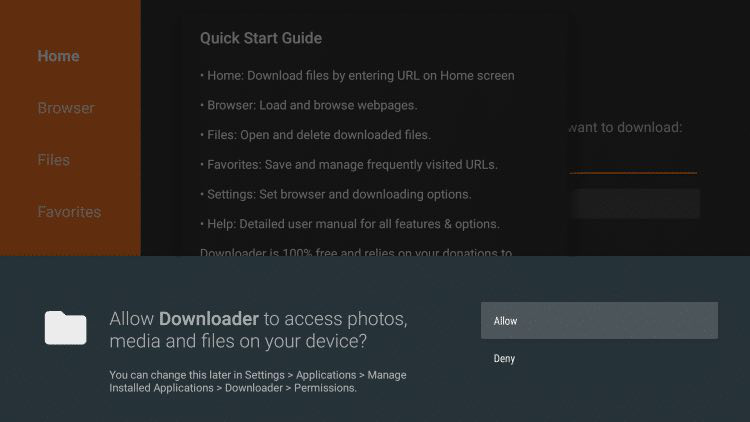
6. Select OK
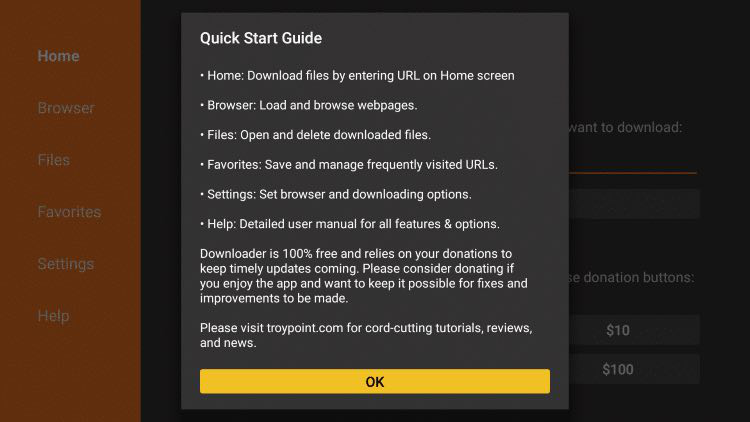
E. Install Startup Show / IPTV Smarters Pro
- In the Downloader app main menu, enter one of the following URLs or Code:
To download IPTV Smarters APP
https://apollotvone.com/smarters / or type this code instead 406505
To download Startup show
https://apollotvone.com/startup / or type this code instead 42794
- Click ‘Go’.
If you entered the URL correctly the download will begin. Wait until the download is finished.
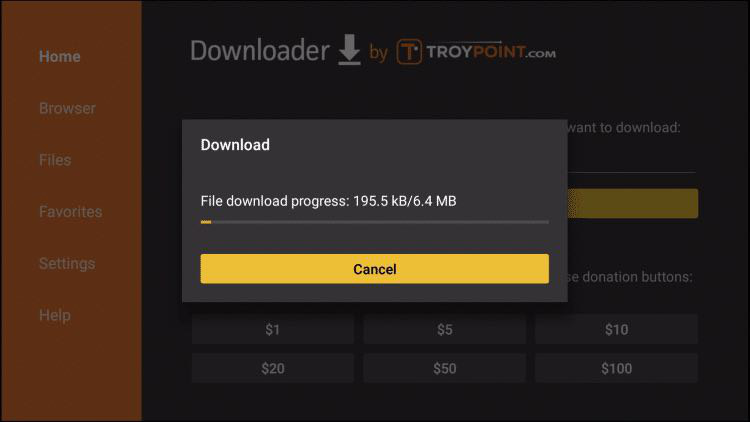
Select Install
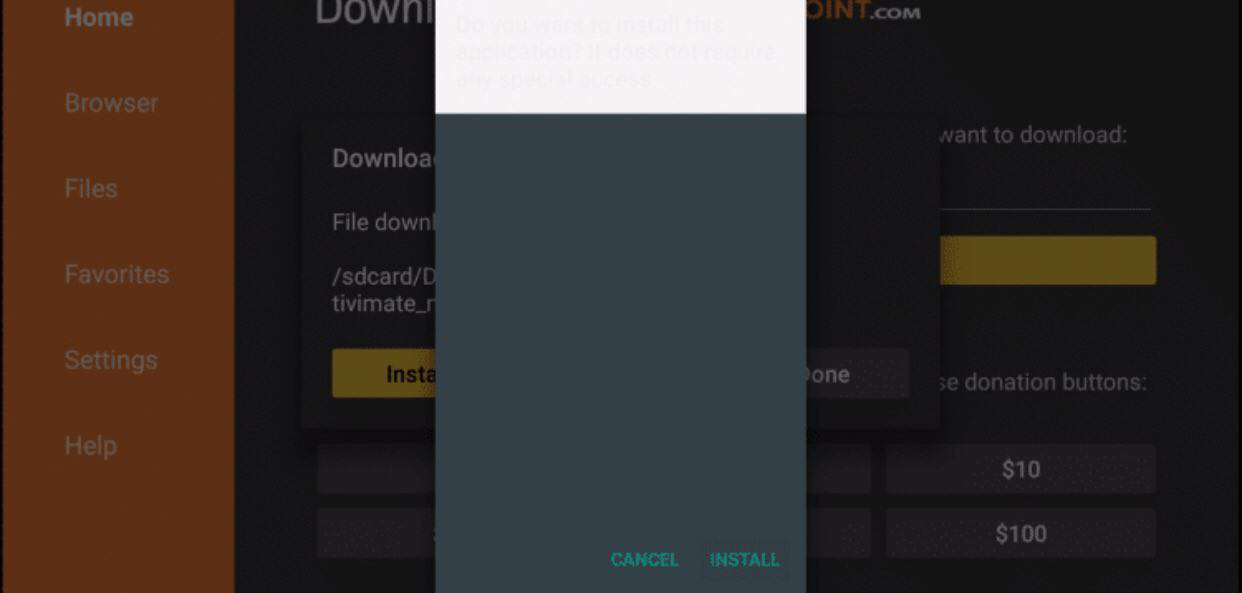
Select Done
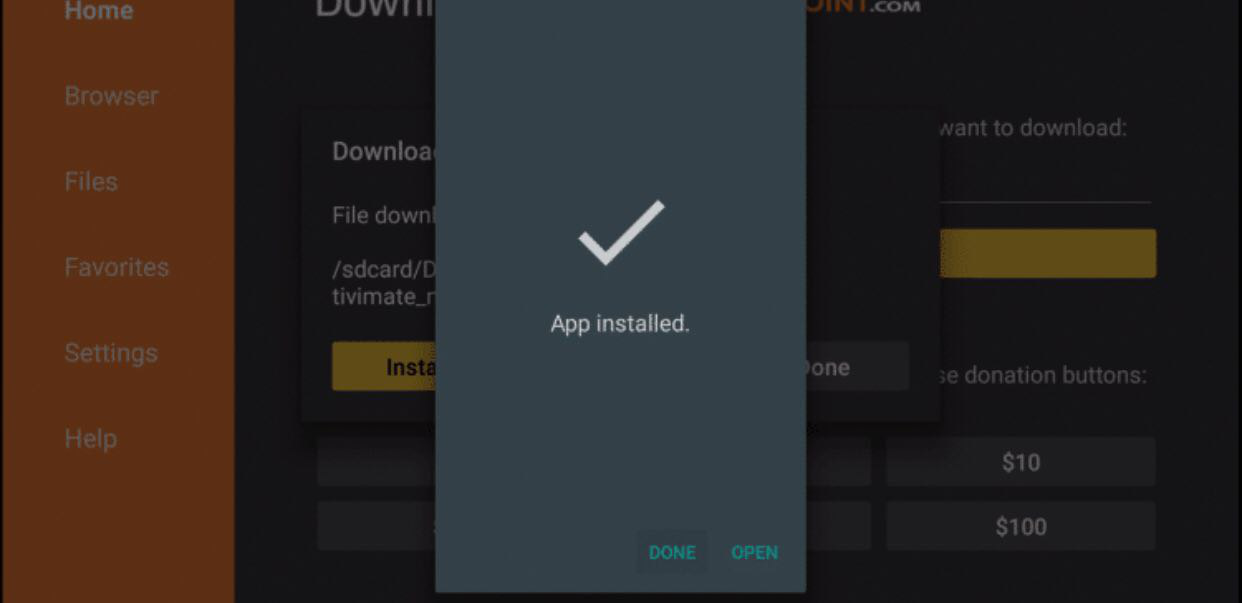
Return to the home screen menu (press the home button on your remote).
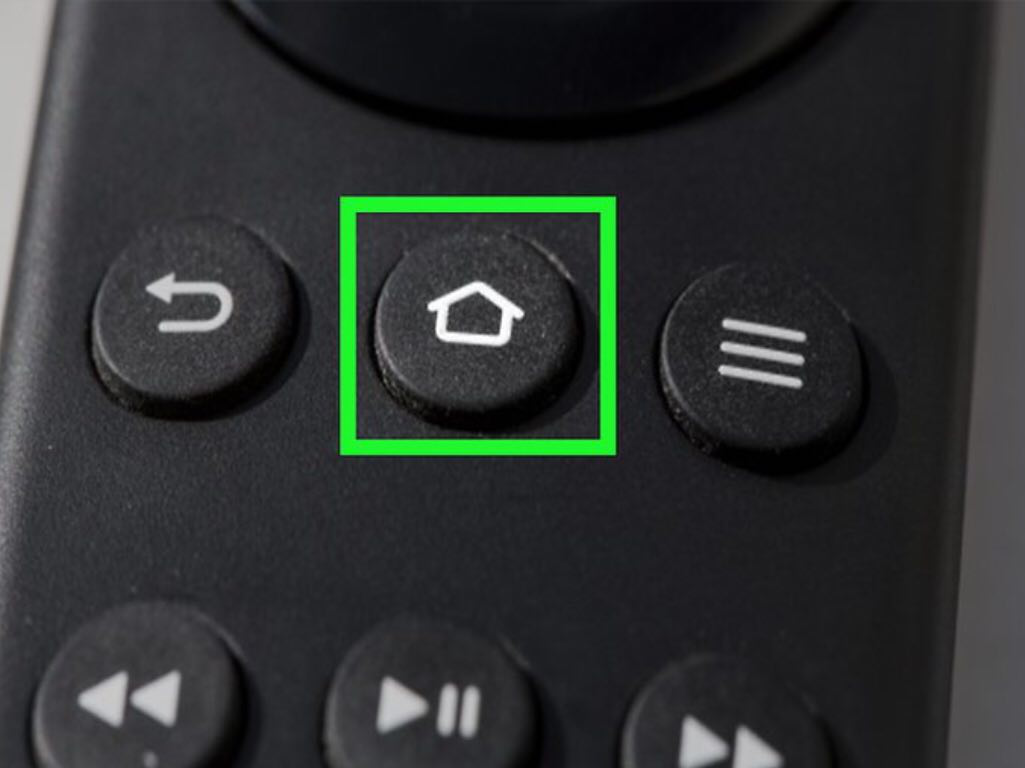
D. Open the installed App and login with your credentials
You will be good to access Startup show / IPTV Smarters apps, and use your received credentials to setup your IPTV on your device.