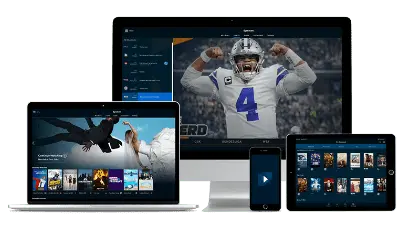How to use Apollo group on iOS ?
In this guide we will show you how to use Apollo group tv on Apple devices (iOS),
including Apple TV, Iphone, Ipad.
Install Apollo group IPTV on IPAD
To install on iPad you can use Flex IPTV or GSE SMART IPTV
To remove GSE watermark you need to buy the full version
Flex IPTV
Search FLEX IPTV in the App Store or download from
https://apps.apple.com/ca/app/flex-iptv/id1182930255
Once installed :
click settings
Add playlist Remote
Insert the m3u link you’ve received after your order
GSE SMART IPTV
- Download the free GSE SMART IPTV App from The App Store.
( Please note the free version has advertisements but you can unlock the full version for a small fee if you donʼt like advertisements )
- Once your app is opened you will see 3 stripes on the top left corner of the screen.
Click the 3 lines to open the main menu.
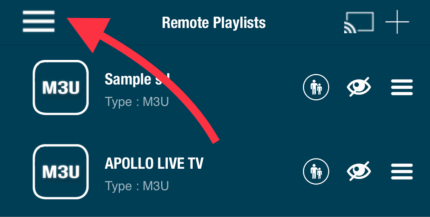
- Select the “Remote Playlists” tab on the left side of the screen.
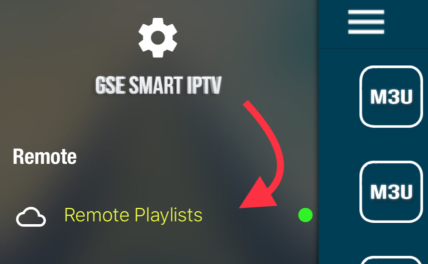
- Click the “+” plus button in the top right corner of the app.
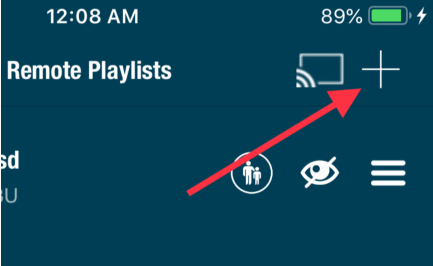
- Select “Add M3U URL” from the pop up screen.
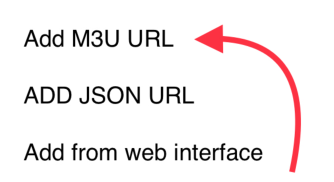
A new tab will open up.
- Click the top line (Playlist name) and type in the words “APOLLOLIVE TV”. (No quotation marks) On the second line enter your received M3U link
After ensuring your M3U playlist was typed in correctly, select the red “Add” button.
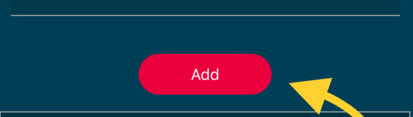
- Select the newly created “APOLLO LIVE TV” tab.

If you followed all the steps correctly you will now see that Apollogroup is now “downloading”and “parsing”.
Note: This download could take a few seconds up to 1 minute depending on your connection speed. After the download is completed, your M3U playlist will populate onto the screen and you may begin searching all your favorite content.
When you have found your selected content click on the link and press “play” and enjoy